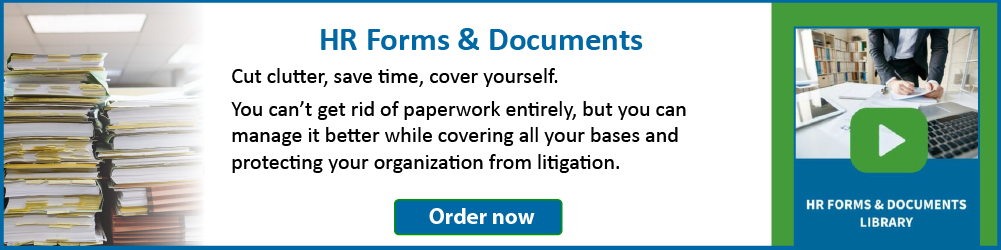3 Page Formatting Puzzlers in Word
Have you ever found yourself in a situation where you needed to align different parts of a line in a document? For instance, in a resume, the company name might be aligned with the left margin, while the dates of employment should be aligned with the right. If you’re wondering how to achieve this, let’s explore the solution together.
To begin, ensure that your ruler is turned on. Here’s how: on the View tab, in the Show group, locate the ruler box and check it. Next, click the tab indicator twice until it shows a backward L shape. Finally, click onto the ruler near the right-hand side and drag it to the rightmost point on the ruler at the right page margin. This will set up your document for the next step.
I have a newsletter with 3 columns of text. I want to begin a paragraph that is now on one page in the 3rd column, onto the next page. How do I do that?
With your cursor at the beginning of the paragraph, you wish to have on the next page. Then, on the Page Layout tab, in the Page Setup group look for the Breaks button and click Column.
How can I see where all the section and page breaks are?
On the Home tab, in the Paragraph group, click on the button that looks like a paragraph mark (backward P with a double vertical line). It may take some getting used to, but working with the Show/Hide button set to Show is helpful when you have section breaks (these will happen when you set part of your document to multiple columns, as well as when you manually insert them). You will be able to see tabs, spaces, breaks, cell indicators and paragraph markers.