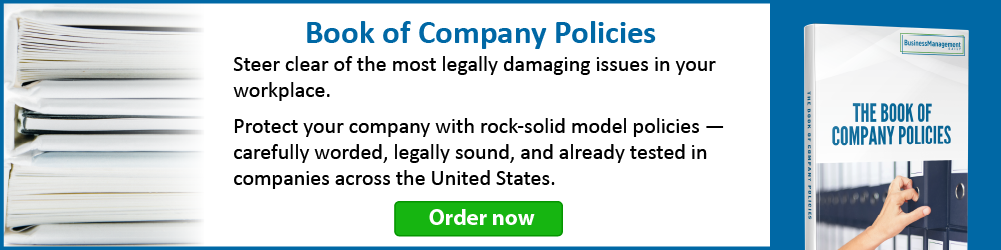Co-authoring documents in SharePoint and Office
One of the best features of SharePoint 2010 and 2013 is the way it permits co-authoring. Co-authoring means more than one person is in a document, workbook or presentation at the same time editing different parts. It works differently in Word, Excel and PowerPoint.
 Word
Word
In Word 2010/SharePoint 2010, anyone wishing to edit a document needs Word installed on his computer. With Word 2013/SharePoint 2013, co-authors may edit either in Word Online (Word Web App) or the desktop version. Editing is protected at the paragraph level. So if one person is editing a paragraph, it remains “reserved” until he is done. If a conflict occurs, one person’s changes will be uploaded and the other person will have the option of discarding his changes or making them with Track Changes on. The document owner can choose to keep or discard those changes.
When you co-author in Word, the paragraph you type in will have a dashed line bracketing the left margin of the paragraph. Others will see a solid line, letting them know that someone else is typing. They will not be able to click into the paragraph until you release it.
When there are multiple authors involved and the potential for overwriting each other’s changes, save it to SharePoint with Track Changes turned on (Review tab, Tracking group, Track Changes button). In SharePoint, it is also a good idea to activate versioning for this library to make sure all changes are captured and can be recovered, if needed. On the Library tab, click Library Settings, then Versioning Settings.
PowerPoint
The same rules apply with SharePoint 2010 and PowerPoint 2010 in that co-authoring is only possible in the installed application. With SharePoint 2013 and PowerPoint 2013, co-authoring can also happen in PowerPoint Online. However, changes made to the same line of text will be merged, rather than prevented. When there are conflicting changes by someone else, the person who saved his changes last will be presented with a notice that there are conflicting changes and a Revisions task pane allowing the choice of editing result to accept. 
Excel
In the SharePoint/Excel 2010 and 2013 worlds, the only co-authoring opportunity is in Excel Online. In Excel, co-authoring is exclusively in the Web application. Editing is protected at the cell level. So, two editors cannot be in the same cell at the same time. When you attempt to click into a cell that someone else is editing, or simply hover on it, it will pop up the name of the user who is making changes to it.
You cannot co-author with Tracked Changes turned on in Excel Online. You can try one of the following methods to control changes in Excel workbooks stored in SharePoint:
1. Use Excel’s Protect and Share with Tracked Changes and always open in the desktop client.
2. Or, make check in/check out mandatory for the library in which the workbook is stored.
Not using SharePoint?
You can now co-author documents, presentations and spreadsheets in OneDrive, too! You will first need to share your files with whomever you want to collaborate.