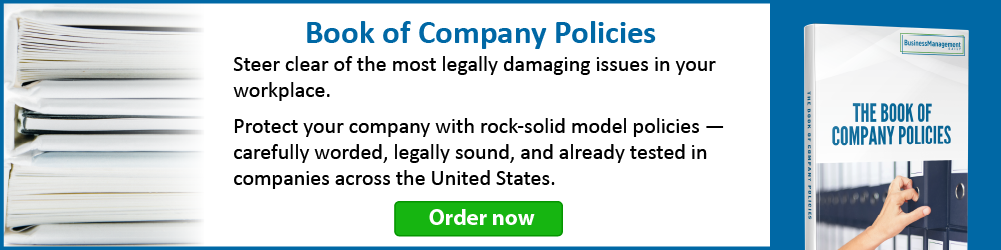Reset animation on a PowerPoint slide
Q. How can I get a slide with animation to play again without having to step back through the animation?
A. Unfortunately, there is no “out of the box” way to do this during a slide show. However, there is a bit of Visual Basic code you can use to create a macro. By assigning that macro to an action button and placing it on a slide, you can “rewind” the animation to the beginning. On the File tab, click Options and Customize Ribbon. Be sure the Developer tab is checked. On the Developer tab, click the Visual Basic button. On the Visual Basic for Applications window, click Insert and select New Module. Type this text there and make any tweaks to line up the text as you see it here.
Sub RefreshSlide()
Dim lSlideIndex As Long
lSlideIndex = SlideShowWindows(1).
View.CurrentShowPosition
SlideShowWindows(1).View.
GotoSlide lSlideIndex, True
End Sub
Click Save, and then exit the editor. On the slide that requires the reset, Insert from the Shapes dropdown button, at the bottom select a Custom Action button and draw it on the slide. Click the Run macro radio button, and choose the macro name you just saved. You may make the button invisible, locating it on a predetermined location on the slide, if you wish. When running the slide show, clicking this button will reset all animation.